For iOS devices users, when you're reading about this article, you must have been suffering from losing important photos under such circumstances:- Wrong operation, delete iPhone/iPad/iPod data accidentally.
- iPhone got broken, crashed, smashed, water damaged.
- iOS upgrade, jailbreaking failure or factory settings restore on your iPhone.
Good news for you! Here are two step by step tutorials for you to recover deleted photos: Recover directly from iTunes or Recover by using excellent iPhone/iPad/iPod Data Recovery tool.
1. Recover Deleted Photos from iTunes Backup Directly
If you sync your iPhone with iTunes every once in a while, there’s a strong chance that the last backup that iTunes took of your iPhone has those special photos that you want back. In case you regularly backup your iPhone with iTunes, you probably have the photos.
Step 1: Connect your iPhone/iPad/iPod to the computer and open iTunes
Step 2: Click on your device in iTunes, which appears in the upper-left corner.
Step 3: Right-click on your device and press ‘Restore from backup…’
Step 4: Choose the latest backup and proceed.
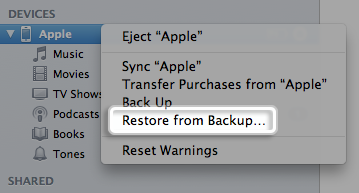
2. Recover Deleted Photos with iPhone/iPad/iPod Data Recovery tool
Syncios iPhone/iPad/iPod data recovery is your better choice because it supports previewing the photos and choosing necessary photos before recovering. Beside, it supports not only recovering iTunes backups, but also iCloud backups and scanning lost or deleted data directly from your devices.
Download
Win Version Download
Mac Version
Step 1: Install and Run iPhone/iPad/iPod data recovery program.
Step 2: Click on "Recover from iTunes backup file". Just choose one of the iOS devices that you have synced with iTunes and click Start Scan.

Step 3: Preview and select your lost data from iTunes Backup File. Then you can see all files of your iDevice classified by call categories like call history, contacts, message, SMS attachment, note, Safari, calendar, Reminder, Voice memos, etc.
Select photos on the checkbox and click Recover button in the bottom right corner.
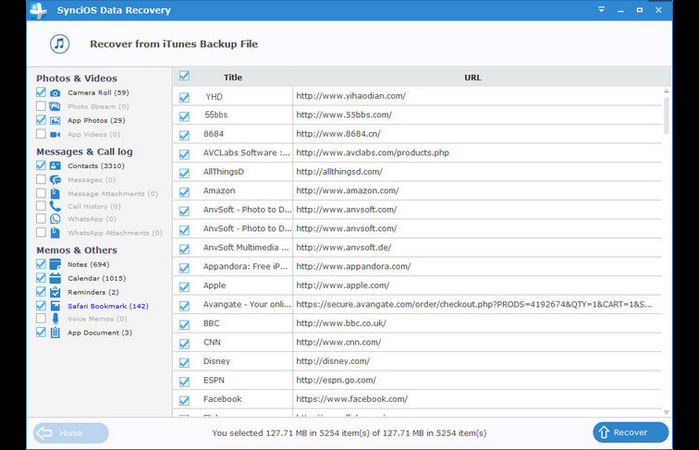
Step 4: Recover Photos to iDevice or computer. Just select a folder to save recovered data and click Recover. Then your lost photos will be saved on your computer.
Besides, you are able to recover contacts and notes to your device.
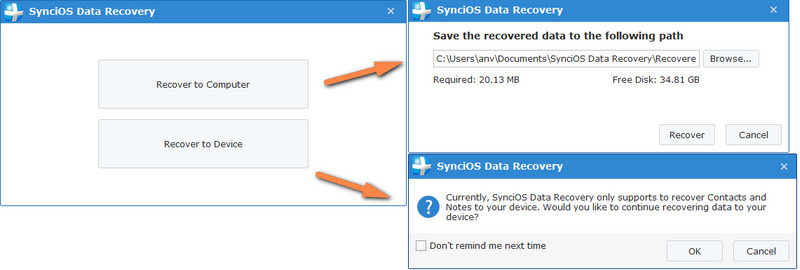
Now, you can check your deleted data now!
Losing photos is really annoying, right? Here are two tips for you:
- Backup your iPhone in iTunes weekly once. If you click photos a lot, increase the backup frequency.
- Make use of iCloud. Enable Photo Stream and make sure photos you click are on Photo Stream so you can recover in case you lose them from your Camera Roll.