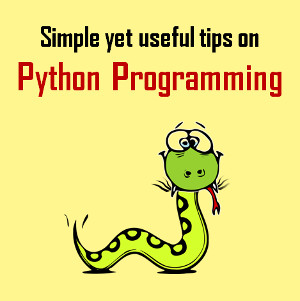Secrets of e-mail: how to keep Gmail or other mailbox always empty
Some people have hundreds of e-mail messages at their mailbox. These are letters from colleagues, friends, advertising messages, reminders of booked tickets or hotels, newsletters and more. It is almost impossible to read all these letters: there are no time and effort. There are several ways to manage e-mail so that unread messages do not accumulate.
Modern e-mails can be easily configured to see only important messages that really need your answer. All the rest will immediately go to archive, to a certain group or trash. You do not need to read all the letters that come to you.
Below there are a few recommendations which will help you to keep your mailbox empty and well-ordered. As majority is using Gmail, we will use this mailbox as an example.

Gmail gives each user free 15GB for storing e-mails, photos for Google+, and files on Google Drive. But sooner or later this luxury finishes. Instead of digging through e-mails in Google Drive in search of old unnecessary letters and documents for free 5-6 MB, sort out the letters that take the most space.
Insert "size:[X]m" in the Gmail search string, specifying the size of the message in megabytes instead of [X], and you will get a list of all your emails that exceed the specified value. Be careful - you need to enter the search query in quotes.


If you get many emails from online stores or newsletter services and do not want to miss out on profitable offers, there is a good way to filter out the messages you need. Click on the small arrow on the right side of the search bar. A window will appear in which you need to fill up conditions for filtering messages (by subject, sender, recipient, etc.).
Having specified the necessary parameters, click on the "Create filter with this search " in the lower right corner of the window. You will have many options like "Never send to spam", "Always mark as important" and so on. By selecting the "Apply filter to the appropriate conversation" option at the bottom, you will apply these actions to all messages that meet the specified parameters.

If you want to maintain order in your mailbox without deleting old emails, use the message archiving function. Send letters can be archived automatically using the function "Send and archive". It is enabled on the "General" tab in the "Settings" menu, in the "Sending and archiving"
Archived messages are stored in the "All Mail" folder, but if someone answers you to a letter from the archive, it will appear again in the incoming list.

Spam Filter is a program designed to protect the user from spam. It is used to filter incoming e-mails. In its work, the spam filter operates on ready-made lists with unwanted addressees or website addresses. Accordingly, these lists must be created. And, in order to make the spam filter work more efficiently, it must first be "trained".
During such "training", the spam filter specifies the criteria by which the letters will be sent to spam. It is also necessary to mark "non-spam" letters so that the filter captures the difference between personal messages and spam. On the image above, it is shown the spam report e-mail of spam filter Everycloud where you can click on Deliver or Whitelist and in such way show the filter, that this e-mail you want to receive.
At the start, you still need to check periodically the "Spam" folder until the spam filter becomes well-trained to see if any important letter has entered it. Over time, the efficiency of the spam filter will increase and the need to constantly monitor it will disappear.


 Alisa
Alisa